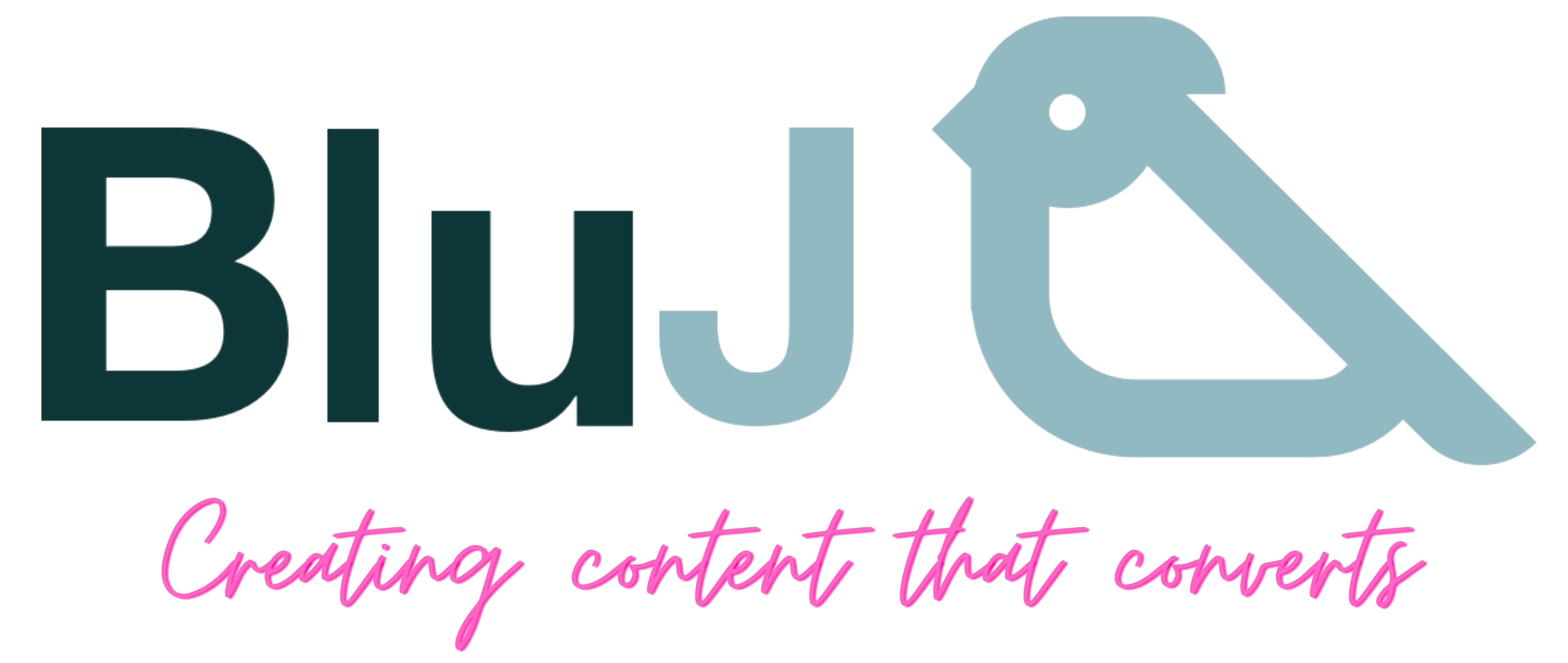Let’s get personal. If you want to see the details of your Account or make any changes to them, then this can be done in Settings. Settings is the last icon on the left-hand panel and the logo looks like a cog.
Settings has four distinct sections; Profile, Company, Subscriptions and Users.
Profile
Your profile has the most basic information about the Account. It houses things like the Rewards you have achieved, the storage you have used (keep an eye on this as you may need to upgrade your account – see Subscription below), basic contact details and a few preferences like quiet mode, if you wanted less alerts.
Tip: The storage is for the uploaded files only. Any words you type in are not counted. You have a limitless word count. How cool is that!
Tip: If you notice something that doesn’t work as you expect it to, it may be a bug. You can report bugs by clicking on the bug logo at the bottom of the Profile screen. The quicker you let us know something isn’t right, the quicker our clever chaps at HQ can jump on it.
Company
No surprises here. If the Account you have created is linked to a company and most of them will be, then this is where you tell us who the company is and who is the Administrator of the Account. (This is the person we contact if something has gone wrong or we have an excited offer or even some ideas, like our observations over the last 4 weeks on usage).
Subscription
Here you can see the type of subscription, it’s cost and have the opportunity to upgrade or downgrade your Account. You can see the number of licenses you have purchased; you can get your hands on your invoices and see other cool stuff like payment details and when your next bill will be paid.
Users
Who has a license? This is where you see this and you can make changes, like de-activate or re-activate an account. You can see what role each person has, like Content Creator, Approver to name a few. Roles can be changed here and importantly you can see how many licenses you have spare. Don’t let them go to waste.
It is really easy to allocate a license. Simply type the email address of who you want a license and we will do the rest. (Well we send them an email with a special link on and they can create an account and get started).
Help is nearby
If you get stuck or have any questions, you could find the answer here in a FAQ section. You could ask Jay our Helpbot for the answer or simply get in touch by dropping us a quick mail and a member of the team will be with you shortly.
Other useful links
https://blu-j.co.uk/free-resources/